Dans cet exercice, nous allons mettre en pratique les différents widgets étudiés dans ce cours. Le but est de construire une carte de visite minimaliste avec pour forme un rectangle. La carte sera composée d'une image et de textes. Les textes seront :
L'intitulé de la formation
Le nom de la personne
L'adresse mail de la personne
Il conviendra d'utiliser les widgets Row et Column pour positionner les éléments.
Il faudra intégrer une image au projet.
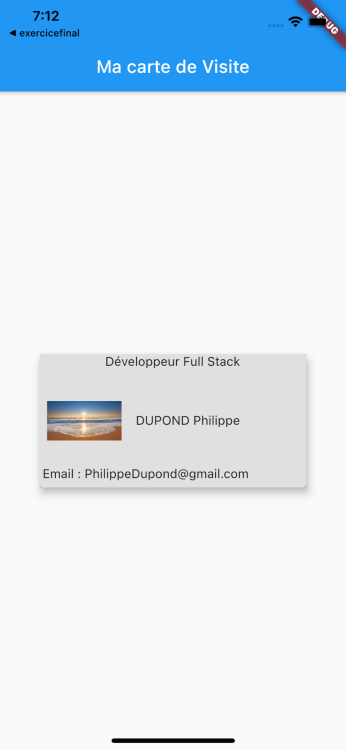
Question
Créez un projet Flutter, Flutter App. Faites le ménage dans le main.dart de l'application. Créez un widget CarteDeVisite qui viendra au niveau du home dans le widget MaterialApp.
Solution
import 'package:flutter/material.dart';
void main() {
runApp(MyApp());
}
class MyApp extends StatelessWidget {
@override
Widget build(BuildContext context) {
return MaterialApp(
title: 'Flutter Demo',
theme: ThemeData(
primarySwatch: Colors.blue,
),
home: CarteDeVisite()
);
}
}
class CarteDeVisite extends StatelessWidget {
@override
Widget build(BuildContext context) {
// TODO: implement buildthrow UnimplementedError();
}
}
Question
Mettez en place une image dans le projet.
Solution
Créez un répertoire dans le projet qui contiendra les assets. Puis à l'intérieur de ce dernier, on crée un répertoire image. On glisse l'image dans le répertoire image. Ensuite, il faut modifier le fichier pubspec.yaml pour configurer / indiquer le chemin où se trouve l'image à la rubrique assets.
# To add assets to your application, add an assets section, like this:
assets:
- assets/images/beach.png
# - images/a_dot_ham.jpeg
Question
Insérez le squelette de l'application dans le widget CarteDeVisite. Donnez un titre à l'application. En body, l'application aura un widget Center vide.
Solution
class CarteDeViste extends StatelessWidget {
@override
Widget build(BuildContext context) {
return(
Scaffold(
appBar: AppBar(
title: Text("Carte de visite"),
),
body: Center()
,
)
);
}
}
Question
Créez une card au milieu de la page d'une hauteur de 150 et largeur de 300 de couleur grey.
Solution
body: Center(
child: Card(
child: Container(
height: 150,
width: 300,
color:Colors.grey
),
),
)
Question
Créez trois zones. La première contiendra l'intitulé de la spécialité. Elle occupera ⅕ de la card en hauteur. La deuxième zone contiendra la photo / avatar avec le nom de la personne. Elle fera une hauteur de ⅖ de la card. Une troisième zone de la même proportion que la première contiendra l'e-mail de la personne.
Solution
Card(
child:
Container(
color: Colors.grey,
height: 150,
width: 300,
child: Column(
children: [
Expanded(
flex:2,
child: Container(
color: Colors.yellow,
)),
Expanded(
flex:6,
child: Container(
color:Colors.red
)),
Expanded(
flex:2,
child: Container(
color:Colors.blue
))
],
)
),
elevation: 7.5,
),
Question
Insérez l'intitulé de la section dans la première zone.
Solution
Expanded(
flex:2,
child: Text("Développeur Full Stack"
)),
Question
Dans la zone du milieu, insérez une image à gauche et le nom à droite.
Solution
Expanded(
flex:6,
child: Row(
children: [
Expanded(
flex:1,
child: Padding(
padding: const EdgeInsets.all(8.0),
child: Container(
child: Image.asset('assets/images/beach.png',),
),
)),
Expanded(flex:2
,child: Padding(
padding: const EdgeInsets.all(8.0),
child: Container(
child: Text("DUPOND Philippe"),
),
))
],
)
),
Question
Dans la zone du bas, insérez le texte d'une adresse mail.
Solution
Expanded(
flex:2,
child: Row(
children: [
Padding(
padding: const EdgeInsets.all(3.0),
child: Text("Email : PhilippeDupond@gmail.com"),
)
],
)
)
Question
Vérifiez les widgets à l'intérieur de la construction du widget MaCarteDeVisite.
Solution
class CarteDeVisite extends StatelessWidget {
@override
Widget build(BuildContext context) {
// TODO: implement buildreturn Scaffold(
appBar: AppBar(
title:Text('Ma carte de Visite')
),
body: Center(
child: Card(
child:
Container(
color: Colors.black12,
height: 150,
width: 300,
child: Column(
children: [
Expanded(
flex:2,
child: Text("Développeur Full Stack"
)),
Expanded(
flex:6,
child: Row(
children: [
Expanded(
flex:1,
child: Padding(
padding: const EdgeInsets.all(8.0),
child: Container(
child: Image.asset('assets/images/beach.png',),
),
)),
Expanded(flex:2
,child: Padding(
padding: const EdgeInsets.all(8.0),
child: Container(
child: Text("DUPOND Philippe"),
),
))
],
)
),
Expanded(
flex:2,
child: Row(
children: [
Padding(
padding: const EdgeInsets.all(3.0),
child: Text("Email : PhilippeDupond@gmail.com"),
)
],
)
)
],
)
),
elevation: 7.5,
),
),
);
}